Discover the best productivity tools and task management tools for 2024, including Trello, Asana, Notion, ClickUp, and Todoist. Streamline team collaboration and individual productivity with these top rated tools tailored for all type of projects.
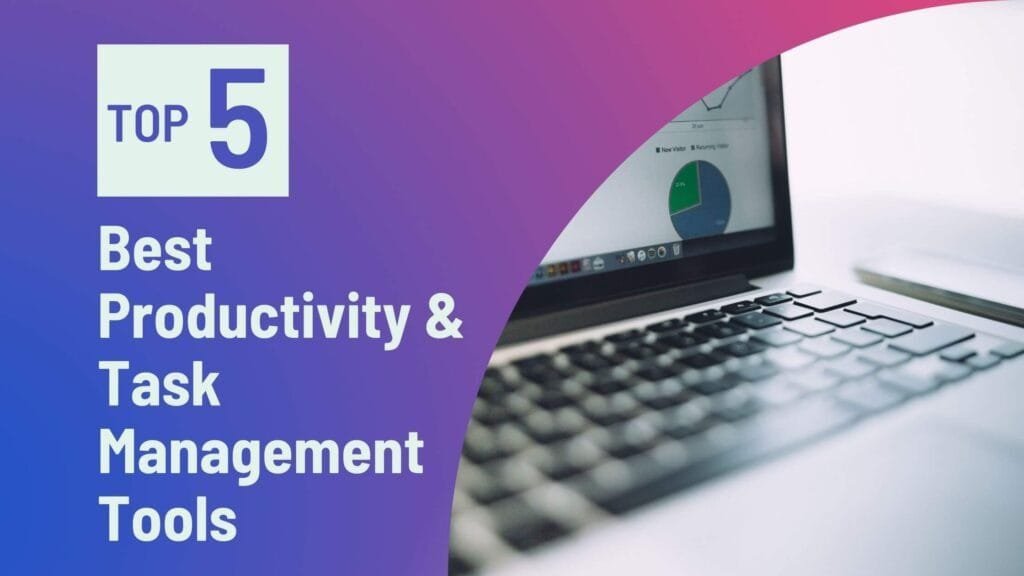
Productivity Tools & Task Management tools
| Tool | Primary Use | Key Features | Ideal For | Key Differences |
|---|---|---|---|---|
| Trello | Task & Project Management | Boards, Lists, Cards, Due Dates, Collaboration, Labels, Integrations | Project Managers, Marketing Teams, Freelancers, Small Teams | Uses a visual, board-based approach for task tracking; Simple and easy-to-use interface |
| Asana | Team Collaboration & Task Management | Tasks, Subtasks, Projects, Custom Fields, Team Collaboration, Automation | Project Managers, Medium-Large Teams, Creative Agencies | Offers multiple project views (List, Timeline, Calendar); Ideal for larger teams needing complex workflows |
| ClickUp | All-in-One Project Management | Tasks, Goals, Time Tracking, Gantt Charts, Custom Dashboards, Automation | Power Users, Teams with diverse needs, Remote Teams | Highly customizable; Offers advanced features like mind maps and workload tracking |
| Notion | Personal and Team Organization | Notes, Databases, Templates, Wikis, Customizable Pages | Students, Writers, Freelancers, Small Teams | Functions as an all-in-one workspace; More suited for content organization and knowledge management |
| Todoist | Personal Task Management | Task Lists, Due Dates, Recurring Tasks, Priority Levels, Productivity Tracking | Individuals, Busy Professionals, Freelancers | Focused on individual task management with a simple, user-friendly design; Less complex than other tools |
1. Trello
Introduction
Trello is a tool that helps you easily organize your tasks and projects. You can use boards and cards to list your tasks and keep track of their progress, like putting sticky notes on a board. Trello reminds you what needs to be done and shows which tasks are ongoing.
Key Features of Trello
- Boards, Lists, and Cards: Trello organizes projects into “Boards” with (Lists” and “Cards.) Every card is a task you can easily move, edit, or track it.
- Drag and Drop: Easily drag tasks to organize and prioritize them, making rearranging tasks quick.
- Due Dates and Reminders: Set due dates on cards and get reminders to help keep track of deadlines.
- Labels and Colors: Use colored labels to group and easily find important tasks and project categories.
- Checklists: Add a checklist to the cards so to track steps and check them as you finish.
- File Attachments: You can attach images, files, and links to keep everything at one place.
- Team Collaboration: Add team members, assign tasks, and share updates for easy teamwork.
- App Integrations: Connect with apps like Google Drive, Slack, and Dropbox for smoother work.
- Automation: Trello’s Butler tool help you to automate repeated tasks like reminders and updates.
Benefits of Using Trello
- Time Management: Trello helps organize tasks with due dates and reminders, making it easy to complete work on time and stay on top of daily tasks without missing important deadlines.
- Effective Collaboration: Trello provides you a shared workspace for teams, where everyone can update their tasks and view project status at any time they want, to improve clarity and communication among team members.
- Task Organization: Trello’s visual boards and color coded labels make it very easy to organize and rank the tasks, boosting focus and productivity by keeping each task steps and responsibilities very clear.
- Transparency and Accountability: Tasks in Trello can be assigned and tracked, promoting accountability and transparency.
- Flexibility and Customization: Trello can be easily customized to fulfil your needs. And you can create unique workflows and board layouts that match your work style.
Conclusion
In today’s busy work environment, Trello is a helpful tool for keeping tasks and projects organized. It’s useful for everyone, whether you’re working alone or with a big team. With tools like boards, lists, and cards, Trello makes it easier to manage time and work together—two things that are key to getting any project done well.
Personal Recommendations
The best part of Trello is that you can set it up however you need. If you’re new to it, start with small projects and try out basic features like lists and due dates. Once you are aware of basic features, you can easily explore more features as labels, checklists, and integrations. For the team projects, you can assign each task very clearly and keep boards updated regularly to make teamwork and communication smoother.
2. Asana
Introduction
Asana is the best tool which helps you plan and organize your tasks and projects. You can set your tasks and deadlines, making it easy to work with your team. It has a simple design which is easy for anyone to use, whether you are working alone or with a group.
Who It’s Useful For
Asana is best for people who want to manage their time and tasks better. It’s ideal for project managers, marketing teams, and anyone who is looking to improve their productivity and teamwork.
Features of Asana
- Tasks or Subtasks: In Asana, you can create main tasks and also add subtasks under them. This breaks complex projects into smaller, easier steps.
- Projects: You can create or generate projects to organize your tasks. Each project can have specific goals and deadlines.
- Due Dates and Reminders: Set due dates for tasks and receive notifications so you don’t miss deadlines.
- Collaboration Tools: Work easily with your team by adding comments to tasks, attaching files, and sharing project updates.
- Views and Layouts: Asana offers different views, like list view, board view (kanban-style), and calendar view, so you can see your work in the way that works best for you.
- Templates: Use pre-built templates in Asana to quickly set up common projects and workflows.
- Custom Fields: You can easily create different custom fields for your projects to track specific information which is important for your work.
- Integrations: Asana can be easily connected with popular apps like Slack, Google Drive, and Microsoft Teams.
- Reporting and Analytics: Asana has built-in reporting tools which help you to track project progress and team performance.
Benefits:
- Improved Task Management: With Asanas tasks and subtasks feature, your teams can easily manage their work. Every member gets a specific task assigned, which increases accountability and clarity very easily.
- Enhanced Collaboration: Asana makes real-time collaboration easy for all team members. Features like comments, file attachments, and project updates keep everyone on the same page.
- Visibility and Transparency: The status of every project and task is clearly visible, allowing teams to see what work is at what stage. This will help everyone to understand the overall progress and contributions.
- Streamlined workflows: Asana’s structured layout and customizable templates help teams streamline their workflows. This simplifies repetitive tasks and helps complete work more quickly.
- Deadline Management: Setting up due dates and reminders on Asana, your teams can avoid missing deadlines very easily.
- Flexibility: Asana offers various views like “list, board, and calendar,” allowing team members to check their projects in a way that fits their needs.
- Increased Accountability: When tasks are assigned to specific team members, everyone knows their responsibilities. This increases accountability and ownership among team members.
- Performance Tracking: Asana have reporting and analytic tools which will help to measure teams productivity and projects performance. This allows you to analyze your team’s efficiency and gain insights for improvement.
- Integration with Other Tools: Asana works very well with many apps, helping teams use their existing tools effectively. This improves overall workflow.
Conclusion and Final Thoughts
It is a simple tool which help teams manage their work better. Its easy features, like assigning tasks, working together, and setting reminders for deadlines, make it simple to organize your projects.
Final Thoughts
If you want to improve your team’s productivity, using Asana is a great choice. This tool will help you keep track of your work easily and work better with your team. With Asana, your workflow will stay organized, which will help you do your job better.
3. Notion
Introduction to Notion
Notion is a tool where you can organize your notes or tasks and projects all in one place. You can create separate pages and templates for your daily to-do list, project planning, or working with your team. It’s very flexible, so you can set it up however you like.
Who It’s Useful For
Notion is helpful for students, freelancers, and teams—anyone who wants to manage their work in an easy and organized way.
Key Features of Notion
- Notes and Documents: In Notion, you can create and save notes and documents, which you can view and update anytime.
- To-Do Lists: Make simple to-do lists for your daily tasks. This helps you track your work and see what’s completed.
- Templates: Notion has ready-made templates that make planning and organizing your projects easier.
- Databases: Save data in tables or lists, which you can organize and search easily with categories and filters.
- Team Collaboration: Work with your team on Notion by sharing comments and updates on any page, improving team communication.
- Customization: Customize pages or layouts to make your workspace exactly how you want.
Conclusion and Final Recommendations
Notion is a simple and flexible tool that helps you manage your notes, tasks, and projects. It’s great to keep everything in one place.
Final Recommendations
If you want to manage your work in an organized way, Notion is a good choice. Start with basic features like to-do lists and templates. As you feel comfortable, you can explore advanced features like databases and team collaboration. In this way, Notion can help you improve your workflow and productivity.
4. ClickUp
Introduction to ClickUp
ClickUp is an all-in-one project management tool that helps you manage your tasks, projects, and teams. You can plan, organize, and track your work, whether you’re working alone or as part of a team. ClickUp offers flexible views like list, board, and calendar, making it easy to see and organize your tasks.
Who It’s Useful For
ClickUp is ideal for anyone who wants to manage their work and projects more effectively—freelancers, teams, and companies alike. Its features help you organize your time and tasks easily.
Key Features of ClickUp
- Tasks and Subtasks: Break big tasks into smaller steps (subtasks), making it easier to manage projects.
- Multiple Views: View your tasks in different ways like list, board (kanban), calendar, or timeline, making planning more flexible.
- Custom Statuses: Set custom statuses like “In Progress” or “Completed” to track each task’s stage.
- Goal Setting and Tracking: Set goals and track their progress to help you reach your objectives.
- Time Tracking: Track time spent on every task, helping improve productivity and time management.
- Team Collaboration: Work with your team easily using comments or file sharing for easy communication.
- Templates: Use ready-made templates to quickly start new projects.
- Automation: Automate repetitive tasks, saving time and effort.
- Integrations: Connect with tools like Google Drive, Slack, and Zoom to make work faster and easier.
Advanced Features in ClickUp
- Custom Dashboards: Create custom dashboards to get an overview of your tasks, goals, and project progress in one place.
- Mind Maps: Use mind maps to plan and organize ideas, making brainstorming and project planning easier than ever.
- Docs and Wikis: ClickUp includes built-in documents and wikis where you can save important notes and guides for easy access by team members.
- Gantt Charts: The Gantt chart view lets you track projects on a timeline, helping you see task timing and dependencies.
- Custom Fields: Add specific information to tasks, like budget, priority, and status, using custom fields.
- Time Estimates and Workload Management: Set time estimates to track team members’ workloads and ensure balanced work distribution.
- Sprints Management: Ideal for software development teams, ClickUp’s sprint management tool helps organize projects following an Agile workflow.
- Goals and OKRs: Set long-term goals and Objectives and Key Results (OKRs) to track your progress on organizational objectives.
- Forms for Data Collection: Create forms in ClickUp to collect data, useful for surveys and feedback.
- Advanced Reporting: Use advanced reporting tools to get detailed insights into team performance and project progress.
Conclusion and Personal Recommendations
ClickUp is a powerful project management tool that offers basic to advanced features. It is great for organizing tasks and projects, collaborating with your teams, and boosting productivity. With advanced features like custom dashboards, Gantt charts, and time tracking, ClickUp allows teams to work in an easy and flexible way.
Personal Recommendations
If you’re looking for a tool to make your workflow more organized and simple, ClickUp is a great choice. Start with the basic features like tasks and lists, and gradually explore advanced options like custom fields and reporting.
5. Todoist
Introduction to Todoist
Todoist is a simple but powerful task management app that helps you organize your everyday tasks and projects. With Todoist, you can create to-do lists, set deadlines, and add reminders to complete tasks on time. Its clean, user-friendly design makes it easy for anyone to use, whether you’re a student, freelancer, or professional.
Who It’s Useful For
Todoist is ideal for anyone who wants to plan their day better and keep their tasks organized and on time.
Key Features of Todoist
- Task Creation and Organization: Easily add and organize daily tasks and projects, making planning simple.
- Due Dates and Reminders: Set due dates and reminders for each task to avoid missing deadlines and complete work on time.
- Priority Levels: Assign priority levels to tasks to help you focus on the most important tasks.
- Projects and Subprojects: Divide tasks into projects and sub-projects to make it easier to manage complex work.
- Labels and Filters: Create custom labels and filters to quickly find and organize specific tasks.
- Collaboration: Share and assign tasks, making it easy to work with your team.
- Productivity Tracking: The Karma feature tracks your daily progress and helps keep you motivated while monitoring productivity goals.
- Templates: Use built-in templates to quickly set up common projects or workflows.
- Integration with Other Apps: Todoist integrates with apps like Google Calendar, Slack, and Dropbox, streamlining your workflow.
Benefits of Using Todoist for Personal Productivity
- Better Task Organization: Todoist keeps your tasks and projects organized. It makes planning simple; you can sort tasks into categories and arrange them to suit your needs. Everything stays clear and easy to find.
- Time Management: Todoist helps you meet deadlines and increases your daily productivity.
- Increased Focus with Priority Levels: Setting priorities lets you focus on what’s important, cut down on distractions, and tackle the most critical tasks first.
- Motivation and Progress Tracking: Todoist’s “Karma” feature tracks your daily tasks and progress, helping you stay motivated as you work toward your goals.
- Flexibility in Task Management: Todoist’s labels and filters make it easy to find tasks your way. They’re especially useful for managing complex projects, keeping you organized and on track.
- Easy Collaboration: Todoist allows you to assign and share tasks, making teamwork easy. This feature is also useful for family planning or group projects.
- Simple and User-Friendly Design: Todoist features a straightforward, user-friendly design that suits both beginners and busy professionals.
Advanced Features for Power Users in Todoist
- Custom Filters: Create custom filters to quickly find and organize specific tasks, like “high priority tasks for today” or “tasks without due dates.”
- Recurring Tasks: Set up recurring tasks for routines, like “every Monday” or “first day of each month,” perfect for regular reminders.
- Sections and Subtasks: Break down complex projects with sections and subtasks, helping manage big tasks in smaller, manageable steps.
- Task Dependencies: Set task dependencies to complete tasks in order. For example, a task only becomes visible once the previous one is done.
- Templates for Reusable Workflows: Save custom templates for common workflows, making future projects quicker to set up.
- Productivity Trends: View your daily, weekly, and monthly productivity stats in Todoist’s trends dashboard to analyze performance and identify improvement areas.
- Todoist Boards: Use Kanban boards for visual task tracking. They are great for advanced project planning and help you see your progress.
- Labels and Priority Management: Use detailed labels and custom priorities to organize tasks by type or urgency, making management easier.
- Integrations with Other Apps: Sync Todoist with Google Calendar, Slack, Zapier, Outlook, and more to streamline your workflow.
- Project Comments and Attachments: Add comments and attachments to tasks or projects for easy collaboration and organized notes or files in one place.
Conclusion and Personal Recommendations
Todoist is a simple but powerful tool that helps you organize your daily tasks and complex projects. It’s useful for both beginners and advanced users, with a clean design and practical features that keep you focused and organized. Todoist’s advanced features, like custom filters, recurring tasks, and productivity tracking, make your workflow easier and more efficient.
Personal Recommendations
If you are looking to improve your personal productivity and time management, Todoist is the best choice.
Read out more blogs posts here.